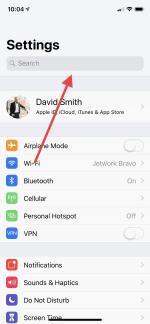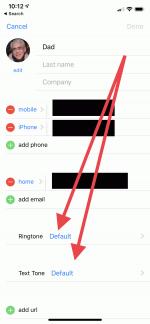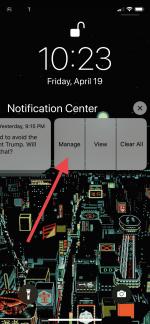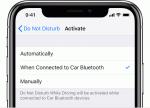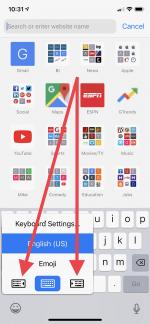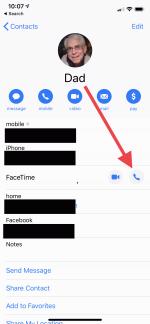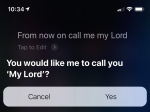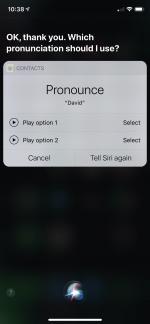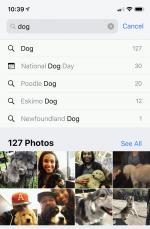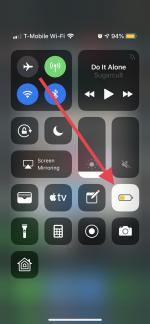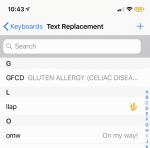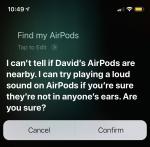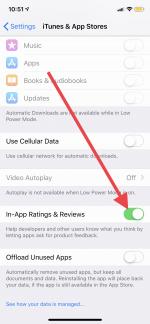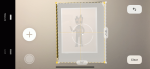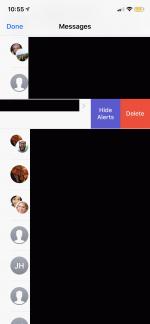Hollis Johnson
- The iPhone is one of Apple's best inventions.
- But you might not realize all the things your iPhone can do.
- We've rounded up the best iPhone tips and tricks that can make your life easier.
- Visit BusinessInsider.com for more stories.
The iPhone is the most popular smartphone on the planet — for good reason.
Since 2007, Apple's smartphone line has paved the way for all of the smart devices we use and rely on every day. And despite growing competition, the iPhone continues to be the gold standard in terms of what a smartphone should look like, feel like, and do.
The iPhone is packed with useful features and capabilities. Some of them are obvious; others, not so much. With that in mind, we decided to round up the 20 best iPhone tips and tricks to make your life easier.
Check them out.
You can search anything on your phone with one simple gesture.Swiping down from the middle of your display activates Spotlight Search.
From here, you can search for anything on your phone, like a file or setting, and you can even get web results, too.
Similarly, you can swipe from the top of the Settings app to search through its lengthy contents.Dave Smith/Business Insider
Open the Settings app and pull down from the top to access the Search bar. You can now type any setting you're looking for.
Given how big the Settings app is, looking for a particular preference or application is made much easier thanks to manual search.
You can create custom alerts for different people, so you always know who's calling or texting without needing to look at your phone.Dave Smith/Business Insider
Go into your Contacts app, click on the person you want, click Edit, and then click either Ringtone or Text Tone.
From there, you can choose from a handful of Apple-made ringtones or text tones to play whenever that person calls or texts.
Unfortunately, Apple doesn't let this feature hook up to any music services.
You can use your iPhone as a magnifying glass.Dave Smith/Business Insider
Just go into Settings, then General, then Accessibility, and click Magnifier.
From now on, you can triple-click the home button to turn your iPhone's camera into a magnifying glass, and your screen into a viewfinder.
If you're easily annoyed by notifications, you can tweak your preferences without even opening your phone.Dave Smith/Business Insider
If you get a notification, press it or swipe from the right on your lock screen and click Manage.
From here, you can ask for future notifications to be delivered quietly, or turned off entirely.
See the rest of the story at Business Insider
See Also:
- How to unlock an iPhone you've forgotten the password to, even if it's disabled
- How to AirDrop files from a Mac computer to other Apple devices
- BlackBerry Messenger will soon be the latest messaging service to die
SEE ALSO: The 20 best Apple Watch tips and tricks to make your life easier
DON'T MISS: Stop wearing your AirPods at the gym