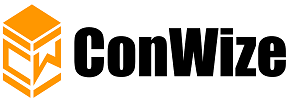
If you’re looking for a faster and easy way to distribute your tender to all subs and suppliers in your project, you’ve come to the right place! In this article, we’ll show you how to distribute a tender in just 4 easy steps.
Complete the overview information about the tender
When you need to find subcontractors and suppliers for your project, the first step is to complete the overview information about the tender. This will include the project name and description, the work type, the submission deadline, a cover letter, and any other relevant details. Once this is done, you can begin distributing the tender to potential contractors.
There are a few ways to distribute a tender. You can manually send it through your company email, or use construction estimating software.
Distributing the tender through email is very slow and involves a lot of manual work that takes time and effort and there is no way of tracking the outcome of each email.
Using construction estimate software in order to estimate building costs, is often the most effective way to distribute a tender. These online platforms allow you to invite the specific contractor to your tender and they can easily access the tender, view it, and apply for the work. This makes it easy to track who has accessed the tender and managed the offers.
Choose the relevant bill of quantity rows from your project
You can choose the relevant bill of quantity rows that you wish to include in the subcontractor’s tender. There are three ways to do this:
- You can easily choose the relevant BOQ rows from the project BOQ
- You can manually add BOQ rows
- You can copy-paste BOQ rows from an excel
Upload all the relevant documents and specifications
When it comes to putting together a tender for your subcontractors and suppliers, usually the first step is to organize into folders all the relevant documents and specifications.
When working manually, you will need to upload all documents to a shared folder in some separate cloud service, just because the files are too heavy to be sent by email, and you will need to attach the shareable link to your email and send it.
Using advanced estimating software will enable you to simply upload all documents at any file size or type to the bid request, and this will ensure that everyone has instant access to the same information and can start working on their proposals.
Choose the subcontractors and suppliers you wish to invite
The last step is to choose the subcontractors and suppliers you wish to invite to this specific work type in the tender and send it with a click of a button.
Once you have clicked on ”send invites”, all the contractors you have invited will receive an email that invites them to bid on the tender. Once they log in to the platform they will see the bill of quantity, tender documents, the submission deadline, and other details, and they will be able to submit their proposal.
Tracking online bids status and comparison analysis
Now the platform will show you an online dashboard with the current status of bidding of each contractor. You don’t need any longer to manage manual spreadsheets to track the status.
Once you will get the proposals, you will automatically get a compare and analysis dashboard in the platform, so that you will be able to understand which bid fits you the most. The ConWize advanced software enables you to make all the comparisons you need without using any excel spreadsheets.
Want to see how it works? Ask us for a demo at the link
Danit Kellmer
ConWize
Visit us on social media:
Facebook
Twitter
LinkedIn
Contact Information:
Name: Danit Kellmer
Email: danit@conwize.io
Job Title: Marketing Director












